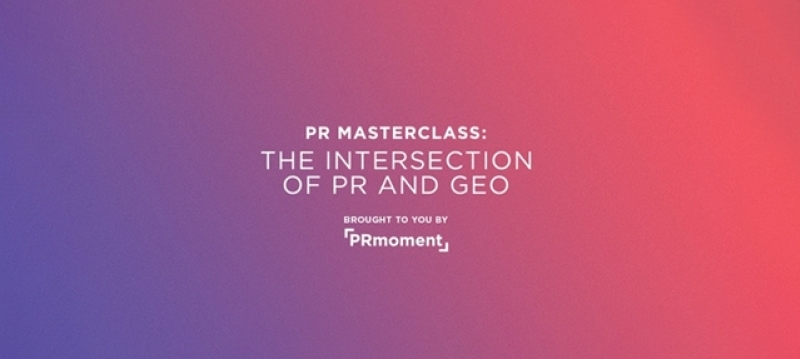Key points:
- Build a communication team or public relations agency on a tablet
- Description of a modern office: electronic documents, syncing files, online editors, networking and a cloud-based suite of office applications
- How-to guides for FaceTime, LinkedIn, Microsoft Office 365, ScannerPro, SharePoint, Skype, Slack, WhatsApp and Wordpress
Over the last couple of years there has been an explosion in the number of tools available to PR professionals, this lead Ketchum's Stephen Waddington to lead a PR Stack project. Over the next couple of week's we'll be exclusively publishing 4 of the most useful tools. In this article, Rachel Miller discusses how to Using a tablet to manage an agency or communication team.
I run my company from a flexible office space I rent, and the rise of apps means, in reality, your office can be in your pocket.
I can be as productive on my tablet, an iPhone or iPad, whilst on the train or in the garden, as I can sitting in an office cubicle on a laptop.
Here are five things I do constantly, and how I do them on my tablet while on the move.
#1 Scanning documents
There’s always a reason to need to use a scanner. Gone are the days when you need a bulky flatbed scanner attached to your computer via USB. I recommend the app ScannerPro by Readdle.
It’s as simple as using your device’s built-in iOS camera to take a photograph, which the app then converts into a scanned picture which can be saved as a jpeg or PDF, meaning as soon as it has saved the file, you can share or upload it. There’s also the option to have multi-page PDFs.
The manual scanning mode gives you accurate edge adjustments after scanning – no more wonky images or missing sections. It automatically detects the edges, fixes geometry, removes shadows and creates the perfect scan.
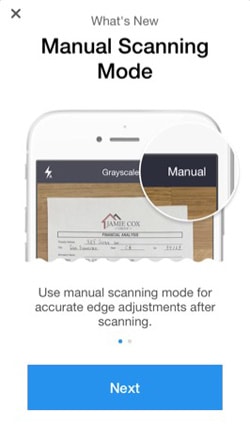
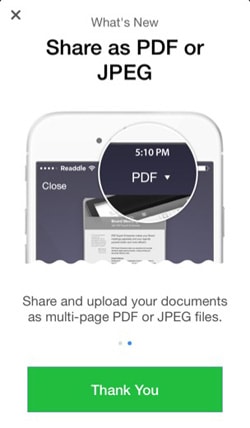
#2 Syncing receipts to SharePoint
I have synced my scanned files to my OneDrive for Business via the ScannerPro app. I scan receipts, train tickets and other expenses using it knowing they are synced and saved immediately.
This means I don’t need to sit and manually scan or photograph piles of receipts at the end of the month, but do it as I go, and know it's already in my files. I’ve set a rule in SharePoint so it calculates the amounts too, which saves time as my accounts are updated as soon as I share and save the image.

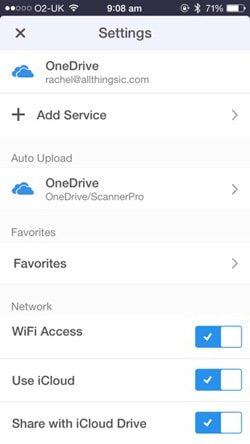
#3 Writing blog posts via WordPress
I use the WordPress app to write and edit blog posts. It's good enough to create articles from scratch without the need to use a laptop.
It also allows you to track visitor stats to see what your top posts have been and the most popular stories of the day. Plus it shows you where your site visitors have come from.
If you turn on notifications, you can be informed when you have received comments or if there’s something requiring your attention on your site. This helps you keep in touch with the community around your website.

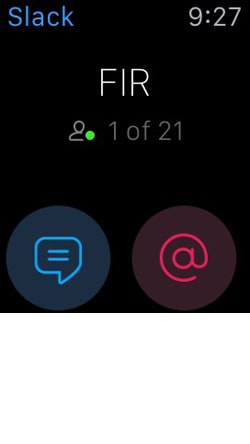
#4 Keeping in touch with my professional network
Having an iPad or iPhone means you are always contactable, from making calls (often forgotten!) to FaceTiming or using the Skype app, clients can reach you.
I use various social networking apps to communicate with the communities I’m part of. This includes Slack to keep in touch with the FIR podcast network show hosts, Yammer for CIPR Inside and Google Plus for the CIPR Social Media Panel.
-
Slack
The Slack app for Apple Watch sends me notifications, allowing me to decide whether to switch to iPhone/iPad to respond. It’s useful to track mentions and be alerted to information intended for me.
-
WhatsApp
The WhatsApp Watch App is also good enough to keep up-to-date with notifications. It’s glanceable information rather than detailed as you can see what has come in. However, using WhatsApp via iPhone or iPad is better as you can reply properly and view more of the conversations.
The LinkedIn app has most of the functionality of the desktop version. It works well to access your inbox, reply to messages and invitations and read published posts. It also enables you to follow companies and clients you need to keep up-to-date with.
#5 Working using Microsoft Office apps
As I have a Microsoft Office 365 subscription, I can access the full suite of Microsoft Office for Mobile apps. They work as well on mobile devices as desktop.
It has full functionality, which means I’m able to edit PowerPoint slides, edit Word documents, access spreadsheets in Excel and see the full folders in Outlook. It’s good to be aware of the different options so you choose what’s right for you.
The basic package (Office 365 Business Essentials) doesn’t have full Office desktop. But gives you a 50GB inbox and up to 1TB of online storage.
The Office 365 Business package has a licence covering 5 phones, 5 tablets and 5 PCs or Macs per user. It has the full Office desktop, so you can work virtually anywhere.
Office 365 Business Premium includes all of the above, plus mail and HD video conferencing with Skype for Business.
 About Rachel Miller
About Rachel Miller
Rachel (@allthingsic) is the Founder of All Things IC communication consultancy and blogger at allthingsic.com. An experienced and multiple award-winning practitioner, Rachel is endlessly curious about internal communication.
Visit PRstack for more information and to learn about the 250+ digital and social media PR tools and 48 how-to guides that the community has written. The education initiative is the brainchild of Ketchum's Stephen Waddington and Prezly's Frederik Vincx.
PR Masterclass: The Intersection of PR and GEO
Join PRmoment for a Masterclass featuring 10 of the industry’s foremost experts. You will walk away with a clear, actionable strategy for adapting your content to an AI-first search environment.
Taking place on Wednesday 25th February in London, both virtual and in person tickets are available.
If you enjoyed this article, sign up for free to our twice weekly editorial alert.
We have six email alerts in total - covering ESG, internal comms, PR jobs and events. Enter your email address below to find out more: